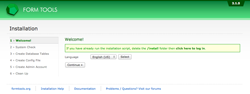Installation
This section explains how to install Form Tools on your server.
Installing Form Tools is usually a very simple affair. Generally the only problems arise if you don't have the MySQL information correct or if you're on a Windows server and the permissions on the cache folder aren't right. This section explains how to get the script, upload it to your website, and explains each of the 6 steps of the installation script. It's really easy! Honest!
Getting the script + Uploading
- Download the zipfile from the downloads page and unzip the files into a folder on your computer.
- With an FTP client, upload the files to your webserver to a location of your choosing. This folder must be accessible via a URL on your site, e.g. http://www.yoursite.com/formtools/
- After the files have fully uploaded, boot up your web browser and go to the URL where you uploaded the script. It will automatically take you to the installation script.
In most cases, you'll now see the installation script and can just follow through the instructions on the page to get Form Tools all configured. However, on some servers (Windows, I'm calling you out!) you may see an error message saying that you need to change the permissions on the /themes/default/cache cache folder. This folder is used to create temporary cache files: it must be read-writable in order for Form Tools to work. Change the permissions to 777 on Unix, or ask your hosting provider to make it read-writable for Windows servers. Once that's done, just refresh the page and you'll be redirected to the installation script. Challenge #1 complete!
The following pages explain each step of the installation script.