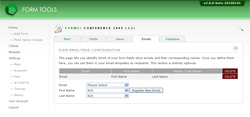Configure Form Email Fields
On the Edit Form » Emails tab, there's a button labeled "Configure Form Email Fields". This page lets you pinpoint which of your form fields contain email address information and any corresponding name fields.
The purpose of this section is to let Form Tools know which fields are relevant so that theycan be used within the email templates. For example, if your form was a registration form and contained fields for First Name, Last Name and Email address, you might want to create an auto-email notification that emails the attendee to let them know they've successfully registered. Or, perhaps your form contains multiple email fields and want to send emails to each of them after the form is submitted. This page lets you do just that: it lets you single out the email fields for use in the email templates. Once they are defined here, you will see the option to use that row as a recipient or as the "from" or "reply-to" email address. The Name / First Name and Last Name fields are optional - only enter them if there's a corresponding name field or fields in your form.
Depending on your form contents, this feature may or may not be relevant. Often, forms don't contain this information so you can simply ignore this page.