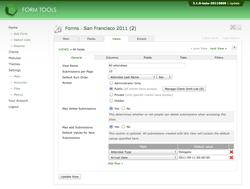Main Tab
Main Tab
The main tab contains the main, general settings for your View. Here's where you go to specify permissions and other such important info. As of 2.1.x, you can also come here to specify default values for your form submissions added within the Form Tools interface. This is a particularly nice addition - read below for more information.
| View Name | This value is used to identify the View. It appears in both the administrator's and the client's UI. Generally you'll want to enter something human-friendly that clearly describes what information the View is encapsulating. |
| Submissions per page | This determines the number of submissions that should appear in the main submission listing page. It affects all people accessing the View via the Form Tools UI. |
| Default Sort Order |
This value defaults to Submission Date descending (i.e. most recent first) for all
new Views, but you can change it to whatever you need. Sometimes it can be beneficial
to sort alphabetically, for example. Two tips:
|
| Access | This option lets you determine who can see the View. For more information on this setting, see View Permissions page. |
| May delete submissions | This option hides / shows the "DELETE" button on the main submission listing page and on the individual Edit Submission pages. This affects both client and administrator accounts. |
| May add submissions | This option hides / shows the "Add »" button on the main submission listing page and on the individual Edit Submission pages. This affects both client and administrator accounts. Tip: to control the label of this button, go to the Edit Form -> main tab. |
| Default Values for New Submissions |
If "May add submissions" is set to "yes", a new section will appear at the bottom of
the page. This was added in 2.1.0 to allow you to specify default values for submissions
added via the Form Tools interface. All you need to do is add those fields that you would
like to contain default values, and specify exactly what values you want them to have.
|