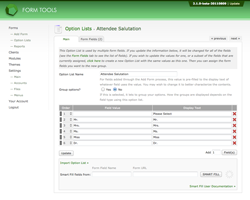Option Lists: adding manually
Form Management
Sometimes you may need to add a new form field after adding the form to Form Tools; other times you may change the options in a dropdown or group of checkboxes and need to update Form Tools to update the list. No problem! Pretty much everything in Form Tools is customizable, and this section is no exception.
To manually add an Option List, start by locating the field on the Edit Form » Fields tab and click its "Options" link. On that page, click the "Create new Option List" button. This will link you to a new, blank Option List that has already been assigned to the field.
At this stage, you can approach it in two ways. If the number of field options is very small (say under 5), it's probably fastest to just enter each field value and display text manually. But if there are many items in the list, you'll probably want to use the "Smart Fill" function found at the bottom of the page. This lets you pinpoint your form field by its name attribute and URL. The script then does the work of filling in the field options.
Note, as discussed in the previous page, out of necessity the Smart Fill option cannot fill the Display Values for checkboxes or radio buttons.